Watch Trigger + for Pebble: Initial Release
After the success of the first Watch Trigger, and a good deal of requests, I spent another two weeks to build upon and improve the experience. The result of all this work is Watch Trigger + (or Plus), and boasts this list of improvements:
- Remote triggering of video capture, as well as photo capture
- New landing screen for mode selection and a single access point to the Settings menu
- Settings menu has been re-vamped to enable expansion with new settings in the future using PreferenceHeaders.
- Included Gingerbread devices in the Media Gallery scanning functionality, as there were problems previously. Gingerbread devices will use Intent driven media scanning instead of Honeycomb + devices using a MediaScanner connection and callback method.
- File names are now based on the time and date they were taken.
- Removed watch-app autostart when entering either of the viewfinder Activities. This approach led to some AppSync difficulties with the improvements in the next bullet point;
- Enhanced Watch App that adapts its layout depending on which shooting mode the Android app is currently in.
- More stability fixes, including slightly faster Photo Viewfinder startup time.
Screenshots
The new landing screen for mode selection:
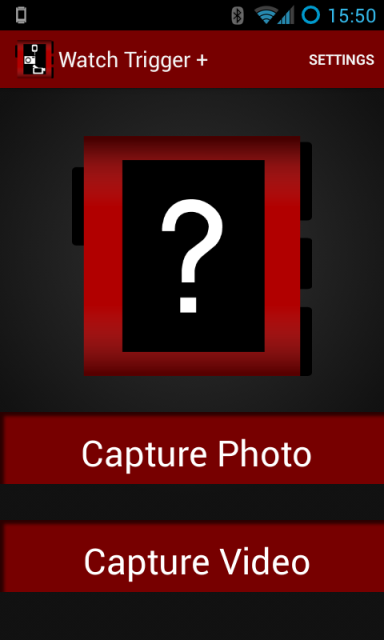 This Activity is fitted with some smooth and subtle animations to make it feel a lot nicer to use. Also note the single access point to the Settings menu on the ActionBar at the top right.
This Activity is fitted with some smooth and subtle animations to make it feel a lot nicer to use. Also note the single access point to the Settings menu on the ActionBar at the top right.
The new Video Viewfinder:
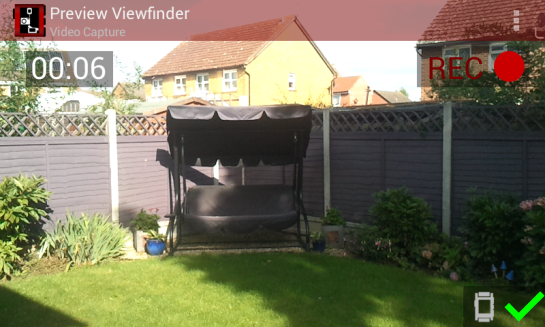 Mostly similar to the Photo Viewfinder, but lacking the timer UI, as it is rendered pretty much moot by definition, as the video captured can be of any length.
Mostly similar to the Photo Viewfinder, but lacking the timer UI, as it is rendered pretty much moot by definition, as the video captured can be of any length.
The new enhanced adapting watch app:
 Excuse the state of my screen protector! So far it’s done its duty perfectly. I haven’t found any function to assign the UP and DOWN buttons on the Pebble Action Bar so far, so if you can think of one, let me know!
Excuse the state of my screen protector! So far it’s done its duty perfectly. I haven’t found any function to assign the UP and DOWN buttons on the Pebble Action Bar so far, so if you can think of one, let me know!
Notes on Android
First, the process for capturing video on Android is very different from photo capture. There are two methods I can think of for capturing photos/videos on Android:
- Start an Intent to launch the device’s built-in Camera app, which then waits for the user to press the capture button and then go back, which hands the resulting image data back to the previous Activity. Useless for this purpose, since once the Intent is launched, the Watch Trigger app and hence Pebble cannot control the built-in Camera app, which leaves us with the alternative;
- Re-implement the Camera app as a custom Activity to enable access to all stages of preview, capture, write and gallery scan. This involves creating a new SurfaceView subclass that opens the Camera and displays the preview images. Once the basic layout is complete, and the Camera.Parameters API probed to expose the requires settings to the user, this isn’t too much work.
/**
* THANK YOU: http://stackoverflow.com/a/17397920
* @return true if successful
*/
private boolean prepareMediaRecorder() {
try {
//Create
mRecorder = new MediaRecorder();
//Select camera
mRecorder.setCamera(camera);
if(Globals.DEBUG_MODE)
Log.d(TAG, "Camera instance is: " + camera.toString());
//Setup audio/video sources
mRecorder.setAudioSource(MediaRecorder.AudioSource.MIC);
mRecorder.setVideoSource(MediaRecorder.VideoSource.CAMERA);
//Set quality
CamcorderProfile profile = CamcorderProfile.get(0, CamcorderProfile.QUALITY_HIGH);
mRecorder.setProfile(profile);
//Get next name
nextName = getTimeStampName() + ".mp4";
//Output file
if(Globals.DEBUG_MODE)
Log.d(TAG, "Opening media file...");
File dir = new File (prefPath + "/");
dir.mkdirs();
currentFile = new File(dir, nextName);
if(Globals.DEBUG_MODE)
Log.d(TAG, "Media file is: " + currentFile.getAbsolutePath().toString());
mRecorder.setOutputFile(currentFile.getAbsolutePath().toString());
//Setup Surface
mRecorder.setPreviewDisplay(sHolder.getSurface());
//Prepare
if(Globals.DEBUG_MODE)
Log.d(TAG, "Preparing MediaRecorder...");
mRecorder.prepare();
//Finally
if(Globals.DEBUG_MODE)
Log.d(TAG, "MediaRecorder preparations complete!");
Globals.addToDebugLog(TAG, "MediaRecorder preparations complete!");
return true;
} catch (Exception e) {
Log.e(TAG, "Error preparing MediaRecorder: " + e.getLocalizedMessage());
Globals.addToDebugLog(TAG, "Error preparing MediaRecorder: " + e.getLocalizedMessage());
e.printStackTrace();
releaseMediaRecorder();
return false;
}
}
private void releaseMediaRecorder() {
mRecorder.reset();
mRecorder.release();
mRecorder = null;
if(Globals.DEBUG_MODE)
Log.d(TAG, "MediaRecorder released successfully.");
Globals.addToDebugLog(TAG, "MediaRecorder released successfully");
}
If you are working in this area of Android app development heed my warning and ALWAYS USE TRY/CATCH TO RELEASE THE CAMERA LOCK AND MEDIARECORDER LOCK IF ANY CODE SEGMENT INVOLVING THEM FAILS! Failure to do this means if your app FCs or ANRs and you have to kill it, you will be unable to access the Camera in ANY app until you restart your device!
Finally in this section, notes on supporting Android 2.3.3 Gingerbread and upwards. In Android 3.0 Honeycomb and upwards, there are a lot of nice features and conveniences I originally took for granted when building this app. Examples include:
- The ActionBar API
- The newer Media Scanner API functions
- Some methods involved with the Camera API
After a few requests and accepting that I should support all the devices that Pebble do themselves, I worked to include those older devices into the Watch Trigger fold. In doing so, I had to write replacement imitation ActionBar layout items and buttons to provide the closest possible similarity between device versions. Originally I had great difficulties with implementing media scanning (to add the captures media files to the system Gallery so they can be viewed immediately) on Gingerbread, but no problems with Honeycomb upwards. I got round this like so:
//Check Android version
public static boolean isHoneycombPlus() {
return android.os.Build.VERSION.SDK_INT >= android.os.Build.VERSION_CODES.HONEYCOMB;
}
.............................................................
if(Globals.isHoneycombPlus()) {
MediaScannerConnection.scanFile(getContext(), paths, mimes, new MediaScannerConnection.OnScanCompletedListener() {
@Override
public void onScanCompleted(String path, Uri uri) {
if(Globals.DEBUG_MODE)
Log.d(TAG, "Finished scanning " + path + " to gallery");
Globals.addToDebugLog(TAG, "Finished scanning video into Gallery");
VideoViewfinder.overlayNotify("Media scan complete.");
//Finally
readyToCapture = true;
}
});
} else {
//Media scan intent?
Intent intent = new Intent(Intent.ACTION_MEDIA_SCANNER_SCAN_FILE);
intent.setData(Uri.fromFile(currentFile));
getContext().sendBroadcast(intent);
VideoViewfinder.overlayNotify("Media scan requested.");
//Finally
readyToCapture = true;
}
Thus, in many other places including the one shown above, the app takes a different path depending on the device platform version.
So, that’s the big upgrade! All that’s left now is to provide a link to get your teeth into taking loony videos of yourself. Hopefully nothing like this.
Download


does this work on an iphone / ios 7?
Unfortunately not, this is an Android app. Have a look on the Watch App Directory for an iPhone alternative.
Pingback: Watch Trigger (& +) Updated to SDK 2.0 | //TODO
Does this help?
http://stackoverflow.com/questions/20869462/camera-api-portrait-image-is-saved-as-landscape
Hi Aaron, after multiple requests I am currently working on this. I may have more success than my last attempt at implementing portrait a few months ago. If I’m successful, I will post another blog entry. Stay tuned!
If you can get Portrait mode work either automatically or via a toggle, I’ll send you one of these:
Hi Aaron,
When you imagine portrait shooting, which of these would you prefer? (Sorry for the crude mockup)
http://imgur.com/a/EMuBP
Thanks
In a portrait orientation you are holding the phone & sensor such that the long axis is vertical, so you would want the 2nd but with the sky on top and the lake on the bottom. I would expect that (as would most people) that if you were detecting orientation with the accelerometer (OrientationEventListener) taking the second picture would be impossible, the long axis of the picture would be perpendicular with the horizon (just like you are holding the phone), not parallel with it as you have in you mock-ups.
Noted. I did say the mockups were crude 😉
I just updated WT+, it seems to support auto portrait/landscape switching now even though I don’t see it mentioned in the release notes. Was this fix intentional or a side-effect? Either way, do you want to claim your widebody strap?
I’m looking forward to working through your SDK 2.0 tutorial, thanks for putting it up.
Hi Aaron, yes please!
I believe it was in the 2.1.0 notes, superseded by the patch. It was an intentional design effort in the redesign.
There is something funny going on in that the orientation of the photo isn’t getting recorded properly. As an example, using the default camera app if you take 1 photo of the horizon in the portrait orientation and 1 after rotating the camera to the landscape orientation, viewing the photos in the gallery will show the horizon correctly horizontal in all the photos (no matter how you hold the phone), but half will be wide or narrow (depending on which way you hold the phone when viewing in gallery). But when viewing pictures taken by WT+ in both orientation, the horizon will only be horizontal for 1/2 the pictures and all will either be full frame or narrow (depending on how you hold the phone when viewing the photos in gallery).
Since I wanted portrait I’m happy, but now the landscape people are going to be miffed.
Hi Aaron.
This is strange, as the orientation appears correct in my device. Which device are you running the app on? Can you provide sample screenshots?
Thanks.
Samsung galaxy note 3. I can make some test photos in both orientations with both the built-in app and WT+ and email them.
Ok. Yes, please send me some examples.
Email me your shipping address and which color/style you want, krellboy gmail dot com. I’ve got both black silicone and black leather (new, unopened) here but if you want a different one let me know and I’ll order it.
Thanks!
Hi there…..looks good!